Lab: 实现带有动态人物卡片的路由导航
1. 项目需求
首页 (主页):顶部有两个按钮:
- 游戏产品首页:跳转到
Game.vue 页面。 - 美术组:跳转到
Person.vue 页面。
- 游戏产品首页:跳转到
人员介绍页面 (
Person.vue):- 页面展示一个人物卡片,卡片的内容(如姓名、职位、简介)和颜色是动态绑定的。
- 有三个按钮,分别展示三个人物的信息:凉风青叶、泷本日富美、饭岛结音。
- 用户点击按钮时,人物信息和卡片颜色会变化。
2. 项目结构
下面是项目文件的目录结构:
/src
/assets
- peco-game.jpg # 游戏产品图片
- person-image-1.jpg # 凉风青叶的头像
- person-image-2.jpg # 泷本日富美的头像
- person-image-3.jpg # 饭岛结音的头像
/components
- Main.vue # 主要组件,包含导航按钮
- Game.vue # 游戏产品页面组件
- Person.vue # 美术组页面组件,包含人物卡片展示
/router
- index.js # 路由配置文件
App.vue # 根组件
main.js # 项目入口文件1
2
3
4
5
6
7
8
9
10
11
12
13
14
2
3
4
5
6
7
8
9
10
11
12
13
14
3. 安装 Vue Router
在使用 Vue CLI 创建项目时,选择 router 配置(这个步骤无需使用 install 命令)。
假设你在创建项目时选择了 vue-router ,你可以直接在项目中使用路由功能。以下是配置步骤:
4. 配置路由
首先,确保在 src/router/index.js 中配置了两个路由:一个用于 Game.vue ,另一个用于 Person.vue 。此文件是负责管理页面路由的地方。
js
import { createRouter, createWebHistory } from 'vue-router';
import Game from '../components/Game.vue'; // 游戏产品页面
import Person from '../components/Person.vue'; // 美术组页面
const routes = [
{
path: '/game',
name: 'Game',
component: Game
},
{
path: '/person',
name: 'Person',
component: Person
}
];
const router = createRouter({
history: createWebHistory(),
routes
});
export default router;1
2
3
4
5
6
7
8
9
10
11
12
13
14
15
16
17
18
19
20
21
22
23
2
3
4
5
6
7
8
9
10
11
12
13
14
15
16
17
18
19
20
21
22
23
5. 配置 App.vue 根组件
在 App.vue 文件中,设置 router-view 用于显示不同的路由内容,并创建导航按钮来切换页面。
html
<!-- /src/App.vue -->
<template>
<div id="app">
<!-- 导航按钮 -->
<div class="nav-buttons">
<router-link to="/game">
<button>游戏产品首页</button>
</router-link>
<router-link to="/person">
<button>美术组</button>
</router-link>
</div>
<!-- 根据当前路由显示不同的组件 -->
<div class="content">
<router-view></router-view>
</div>
</div>
</template>
<script>
export default {
name: 'App'
};
</script>
<style scoped>
#app {
display: flex;
flex-direction: column;
justify-content: center;
align-items: center;
width: 100vw;
height: 100vh;
font-family: 'Arial', sans-serif;
text-align: center;
}
.nav-buttons {
display: flex;
justify-content: center;
gap: 20px;
margin-bottom: 20px;
}
.content {
flex: 1;
display: flex;
justify-content: center;
align-items: center;
}
button {
padding: 12px 24px;
font-size: 18px;
color: white;
background-color: #42b983;
border: none;
border-radius: 5px;
cursor: pointer;
}
button:hover {
background-color: #35495e;
}
</style>1
2
3
4
5
6
7
8
9
10
11
12
13
14
15
16
17
18
19
20
21
22
23
24
25
26
27
28
29
30
31
32
33
34
35
36
37
38
39
40
41
42
43
44
45
46
47
48
49
50
51
52
53
54
55
56
57
58
59
60
61
62
63
64
65
66
67
2
3
4
5
6
7
8
9
10
11
12
13
14
15
16
17
18
19
20
21
22
23
24
25
26
27
28
29
30
31
32
33
34
35
36
37
38
39
40
41
42
43
44
45
46
47
48
49
50
51
52
53
54
55
56
57
58
59
60
61
62
63
64
65
66
67
6. 创建 Game.vue 组件
这个组件展示游戏产品的基本信息,用户点击 游戏产品首页 按钮时会跳转到这个页面。
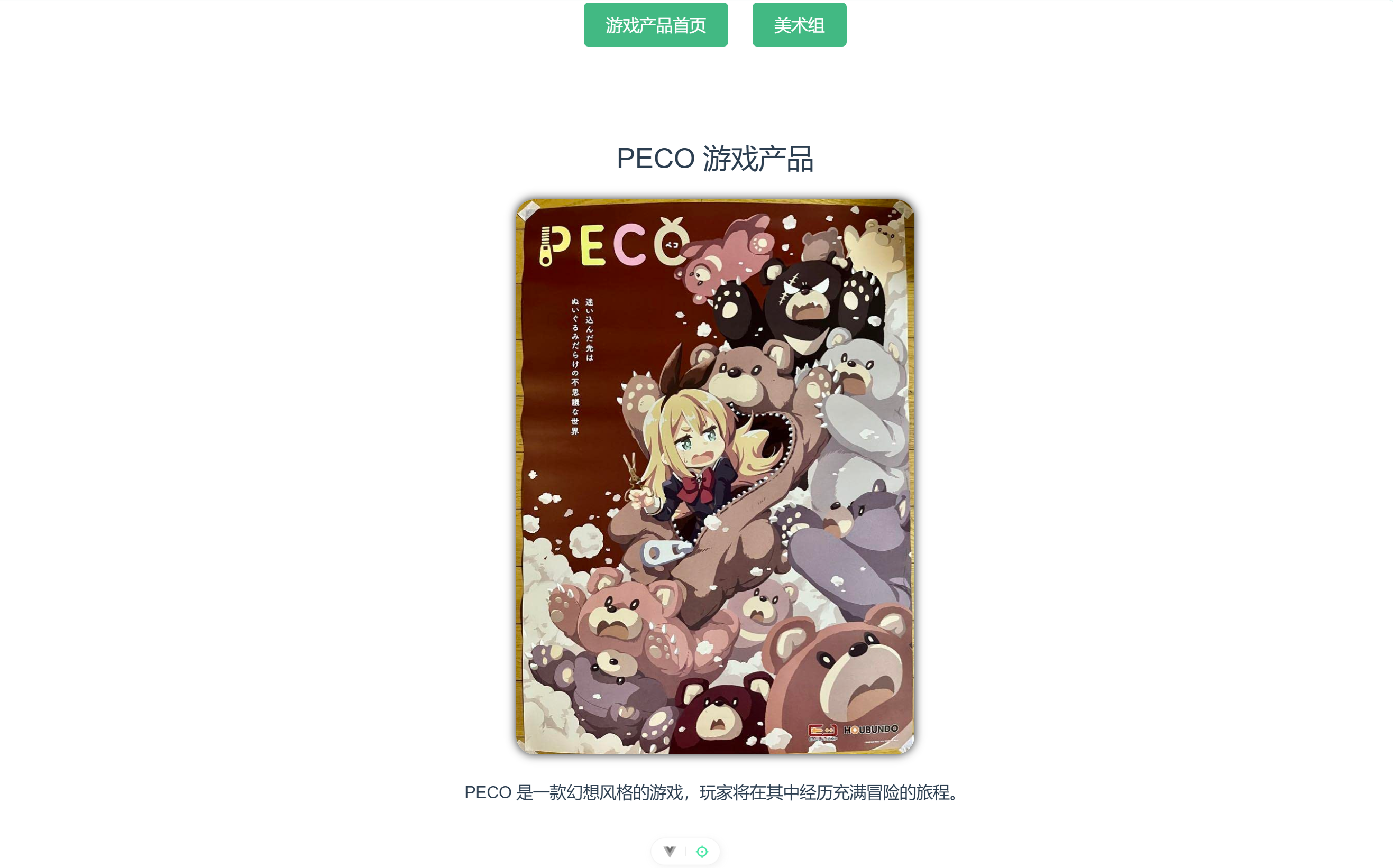
html
<!-- /src/components/Game.vue -->
<template>
<div class="game">
<h1>PECO 游戏产品</h1>
<img src="../assets/peco-game.jpg" alt="PECO 游戏" class="game-img" />
<p>PECO 是一款幻想风格的游戏,玩家将在其中经历充满冒险的旅程。</p>
</div>
</template>
<script>
export default {
name: 'Game'
};
</script>
<style scoped>
.game {
text-align: center;
}
.game-img {
width: 430px;
height: 600px;
border-radius: 20px;
margin-top: 20px;
box-shadow: #222222 0 0 10px;
}
p {
font-size: 18px;
margin-top: 20px;
}
</style>1
2
3
4
5
6
7
8
9
10
11
12
13
14
15
16
17
18
19
20
21
22
23
24
25
26
27
28
29
30
31
32
33
2
3
4
5
6
7
8
9
10
11
12
13
14
15
16
17
18
19
20
21
22
23
24
25
26
27
28
29
30
31
32
33
7. 创建 Person.vue 组件
在 Person.vue 中,我们将展示美术组成员的卡片,并使用按钮切换人物信息和卡片颜色。
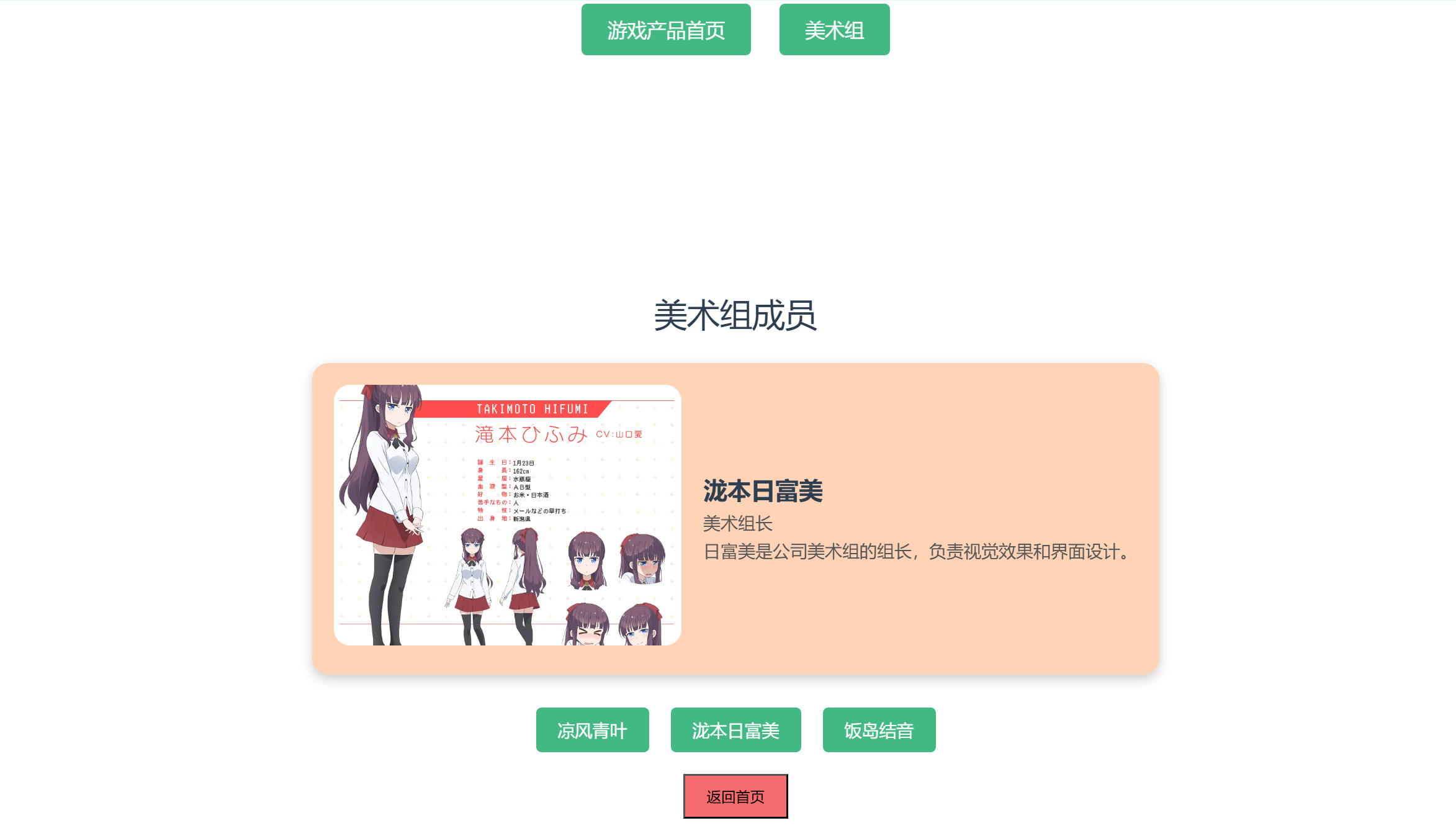
html
<template>
<div class="person">
<h1>美术组成员</h1>
<!-- 人物卡片 -->
<div class="card" :style="{ backgroundColor: cardColor }">
<div class="avatar-container">
<img :src="currentPerson.image" alt="人物头像" class="avatar" />
</div>
<div class="info">
<h2>{{ currentPerson.name }}</h2>
<p>{{ currentPerson.title }}</p>
<p>{{ currentPerson.description }}</p>
</div>
</div>
<!-- 按钮切换人物 -->
<div class="buttons">
<button @click="switchPerson('青叶')">凉风青叶</button>
<button @click="switchPerson('日富美')">泷本日富美</button>
<button @click="switchPerson('结音')">饭岛结音</button>
</div>
<router-link to="/game">
<button class="back-button">返回首页</button>
</router-link>
</div>
</template>
<script>
import personImage1 from '../assets/person-image-1.jpg';
import personImage2 from '../assets/person-image-2.jpg';
import personImage3 from '../assets/person-image-3.jpg';
export default {
name: 'Person',
data() {
return {
// 定义三个人物的数据
persons: {
青叶: {
name: '凉风青叶',
title: '前端开发',
description: '青叶是游戏公司"飞鹰跃动"的前端开发者,负责产品页面的实现。',
image: personImage1,
},
日富美: {
name: '泷本日富美',
title: '美术组长',
description: '日富美是公司美术组的组长,负责视觉效果和界面设计。',
image: personImage2,
},
结音: {
name: '饭岛结音',
title: '美术设计师',
description: '结音是美术组的设计师,负责游戏中的人物和场景设计。',
image: personImage3,
}
},
currentPerson: {},
cardColor: '#ffffff', // 默认卡片颜色
};
},
methods: {
switchPerson(personKey) {
this.currentPerson = this.persons[personKey];
// 根据不同人物切换卡片背景颜色
if (personKey === '青叶') {
this.cardColor = '#bde0fe'; // 青叶的卡片颜色
} else if (personKey === '日富美') {
this.cardColor = '#ffd3b6'; // 日富美的卡片颜色
} else if (personKey === '结音') {
this.cardColor = '#d4f1c7'; // 结音的卡片颜色
}
}
},
mounted() {
// 默认显示青叶的信息
this.switchPerson('青叶');
}
};
</script>
<style scoped>
.person {
text-align: center;
}
.card {
position: relative;
display: flex;
align-items: center;
padding: 20px 20px 20px 0;
border-radius: 15px;
box-shadow: 0px 4px 10px rgba(0, 0, 0, 0.2);
margin-top: 20px;
overflow: hidden;
}
.avatar-container {
position: relative;
margin-right: 20px;
margin-left: 20px;
}
.card .avatar {
width: 320px;
height: 240px;
border-radius: 15px;
object-fit: cover;
}
.card .info {
text-align: left;
flex: 1;
}
.card .info h2 {
font-size: 22px;
font-weight: bold;
}
.card .info p {
font-size: 16px;
color: #555;
}
.buttons {
margin-top: 30px;
}
.buttons button {
padding: 10px 20px;
font-size: 16px;
color: white;
background-color: #42b983;
border: none;
border-radius: 5px;
cursor: pointer;
margin: 0 10px;
}
.buttons button:hover {
background-color: #35495e;
}
.back-button {
margin-top: 20px;
padding: 10px 20px;
background-color: #f76c6c;
}
.back-button:hover {
background-color: #e04e4e;
}
</style>1
2
3
4
5
6
7
8
9
10
11
12
13
14
15
16
17
18
19
20
21
22
23
24
25
26
27
28
29
30
31
32
33
34
35
36
37
38
39
40
41
42
43
44
45
46
47
48
49
50
51
52
53
54
55
56
57
58
59
60
61
62
63
64
65
66
67
68
69
70
71
72
73
74
75
76
77
78
79
80
81
82
83
84
85
86
87
88
89
90
91
92
93
94
95
96
97
98
99
100
101
102
103
104
105
106
107
108
109
110
111
112
113
114
115
116
117
118
119
120
121
122
123
124
125
126
127
128
129
130
131
132
133
134
135
136
137
138
139
140
141
142
143
144
145
146
147
148
149
150
151
152
153
154
155
156
2
3
4
5
6
7
8
9
10
11
12
13
14
15
16
17
18
19
20
21
22
23
24
25
26
27
28
29
30
31
32
33
34
35
36
37
38
39
40
41
42
43
44
45
46
47
48
49
50
51
52
53
54
55
56
57
58
59
60
61
62
63
64
65
66
67
68
69
70
71
72
73
74
75
76
77
78
79
80
81
82
83
84
85
86
87
88
89
90
91
92
93
94
95
96
97
98
99
100
101
102
103
104
105
106
107
108
109
110
111
112
113
114
115
116
117
118
119
120
121
122
123
124
125
126
127
128
129
130
131
132
133
134
135
136
137
138
139
140
141
142
143
144
145
146
147
148
149
150
151
152
153
154
155
156
8. 配置入口文件 main.js
在 main.js 中挂载 Vue 实例,并引入路由配置。
js
import './assets/main.css'
import { createApp } from 'vue'
import App from './App.vue'
import router from './router'
const app = createApp(App)
app.use(router)
app.mount('#app')1
2
3
4
5
6
7
8
9
10
11
12
2
3
4
5
6
7
8
9
10
11
12
9. 总结
在这个实验中,你学会了如何利用 Vue Router 实现页面之间的跳转,如何动态展示人物卡片,并通过按钮切换不同人物的信息。通过绑定样式,我们实现了页面和组件的美观设计,确保用户体验良好。